A customer purchases ‘stored value’ when they:
- Purchase a LevelUp gift card
- Preload app credit onto their LevelUp account
Hence, ‘stored value’ purchases are made directly through the app. You can think of 'stored value' as a customer buying a gift card that they can later spend through the app.
For example, let’s say I buy a $25 gift card and then redeem $10 of it at the Houston location and $15 in the Dallas location. At the end of the month, those two locations will see these respective amounts reflected on their ACH Transfer. So basically, these amounts you are seeing at the end of the month are gift card redemptions!
Here is an example of what it looks like:
Figure 1: ACH Transfer Line Example

Notice the blue exclamation icon next to the adjustment amount? If you hover over it, you’ll be presented with a description of the dates and description of the adjustment. See below:
Figure 2: Adjustment Description
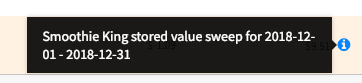
This means customers spent a total of $9.51 in preloaded gift card credit at this location across the past month, so you are getting paid that amount for those gift card redemptions.
How would I reconcile my rewards app transactions with my Point of Sale reporting?
There are two reports that are best designed to help you reconcile or audit your rewards app transactions, these reports can be found under the Insights tab on the Enterprise Portal. They are called ACH Sales Recon (Smoothie King) and Stored Value Redemptions Sweep Support (SK). Below, you will find a summarized explanation of both of these:
Figure 3: Insights > ACH Sales Recon (Smoothie King)

In the ACH Sales Recon (Smoothie King) report, pictured above in Figure 3, you will see a breakdown of your ACH Transfers, categorized per Business Funded Credits and Stored Value Redemptions. The Net Spend column here is what will line up with your Point of Sale report. And, the Daily Net column will line up with your ACH Transfer to your bank account. If you would like to download this report, you may do so from the "Export CSV" orange button on the top right section of the page.
Figure 4: Stored Value Redemptions Sweep Support (SK)
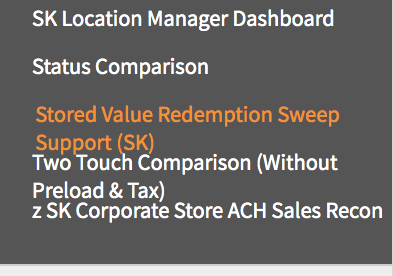
Referencing Figure 4, the Stored Value Redemptions Sweep Support (SK) report will help in reconciling daily Stored Value Redemptions, should you want to. After navigating to the report, on the top-right section of this page, you will find the option to filter your results per date and per location. Once you’ve specified your desired date range and location by clicking on the orange “filter” button at the bottom, you may click on the lower middle text to expand this chart. Once expanded, you will also find the option to export and download this report as a .csv file on the top right section. Figures 5 and 6 provide a breakdown of the steps to take in order to filter & download a report.
Figure 5: Filtering your data
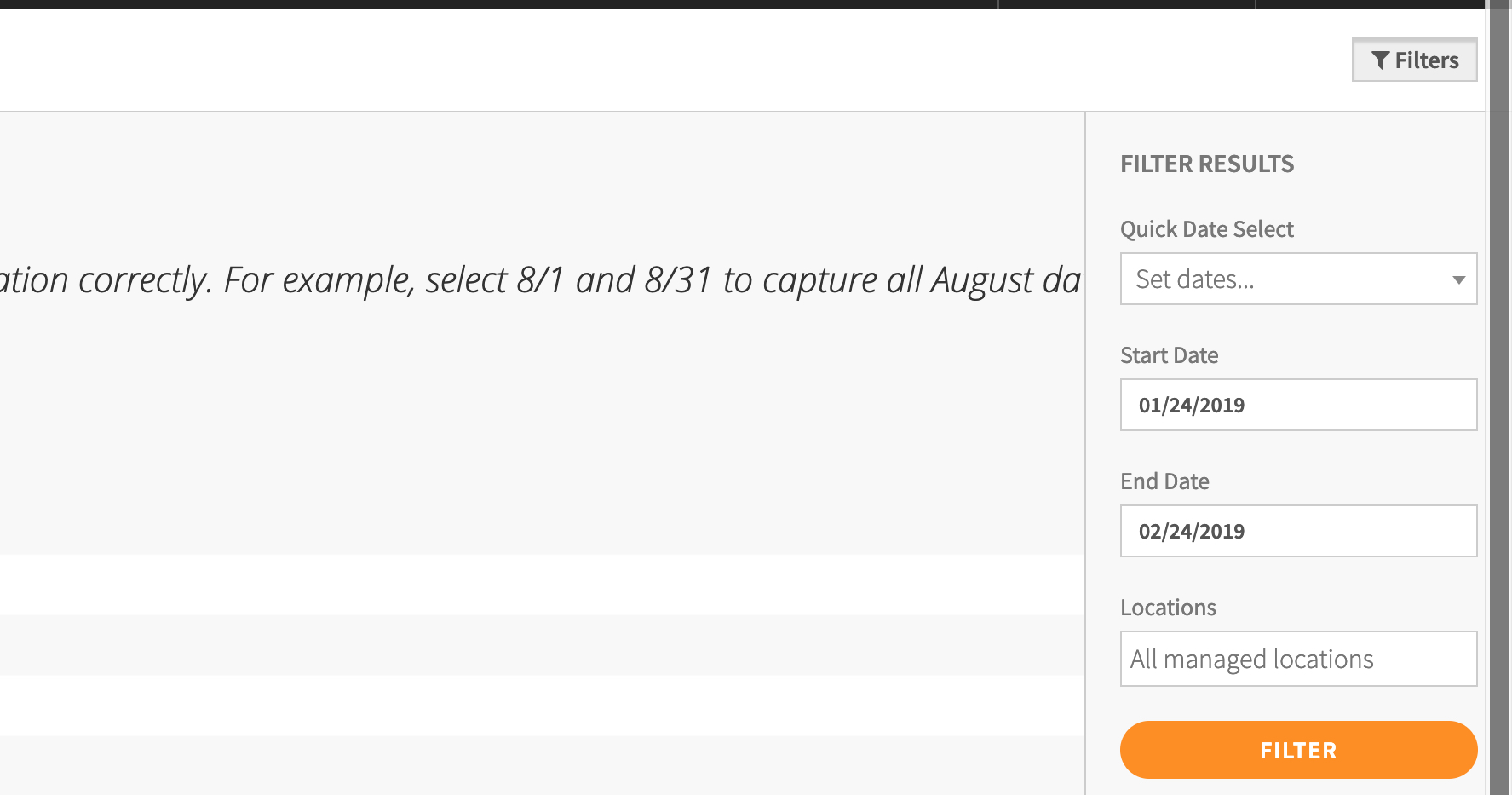
Figure 6: Downloading your Report
On the right-hand side of your page, you’ll see an orange button to export your report. Simply click this to have the report download to your browser. If the report does not download, please right click “Export CSV” open the link in a new tab, which will trigger the download
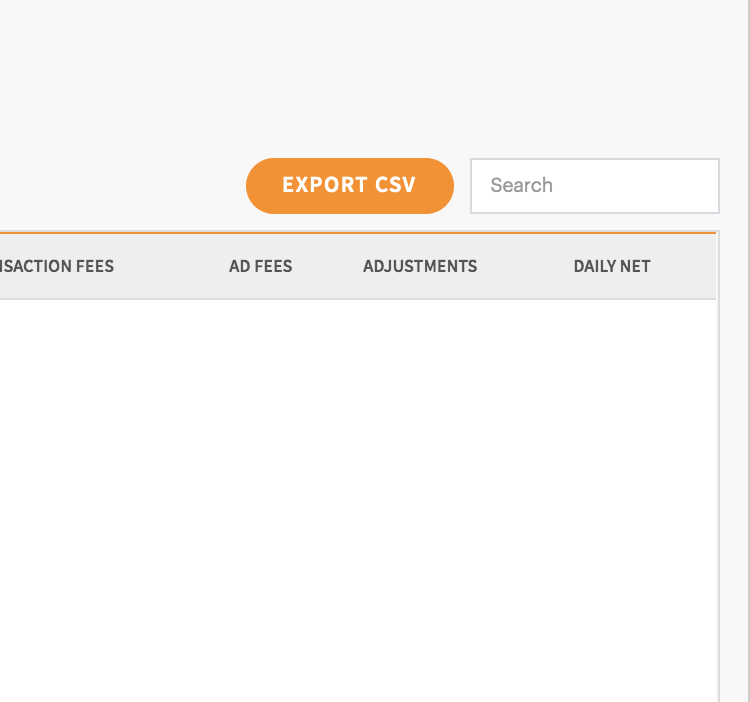
Have any follow up questions? Would you like to speak to a human about this? Then, please don’t hesitate to contact us at smoothieking@thelevelup.
Comments
Article is closed for comments.